Import Markdown
Beaver Notes 3.5.0 and later versions support importing Markdown archives. To ensure a smooth import process, you need to organize your Markdown archive correctly. Follow these steps to prepare and import your notes:
1. Create the Archive
- Create a Main Folder: Start by creating a new folder. This folder will contain all your Markdown files and assets.
- Organize Subfolders: Inside the main folder, create two subfolders:
notes-assetsfor images embedded in your notes.file-assetsfor other files you may have linked.
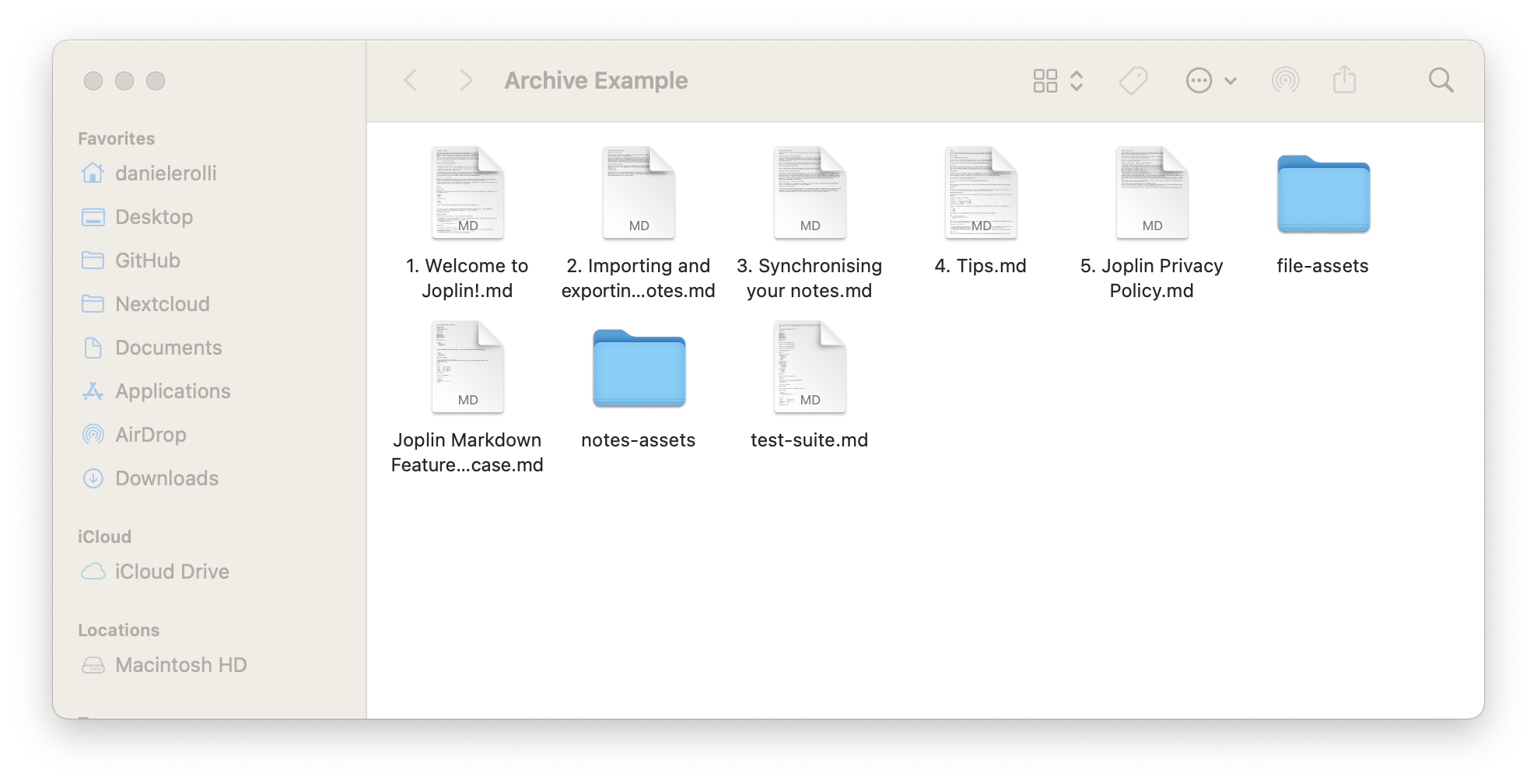
2. Organizing Images and Files
- Move Images: Place all images that are directly embedded in your notes into the
notes-assetsfolder. Note: Images added through links should not be moved. - Move Other Files: Place all other files (e.g., attachments) into the
file-assetsfolder.
Ensure that these files are placed directly inside their respective folders, without any additional subfolders. Beaver Notes does not support retrieving files from nested subdirectories.
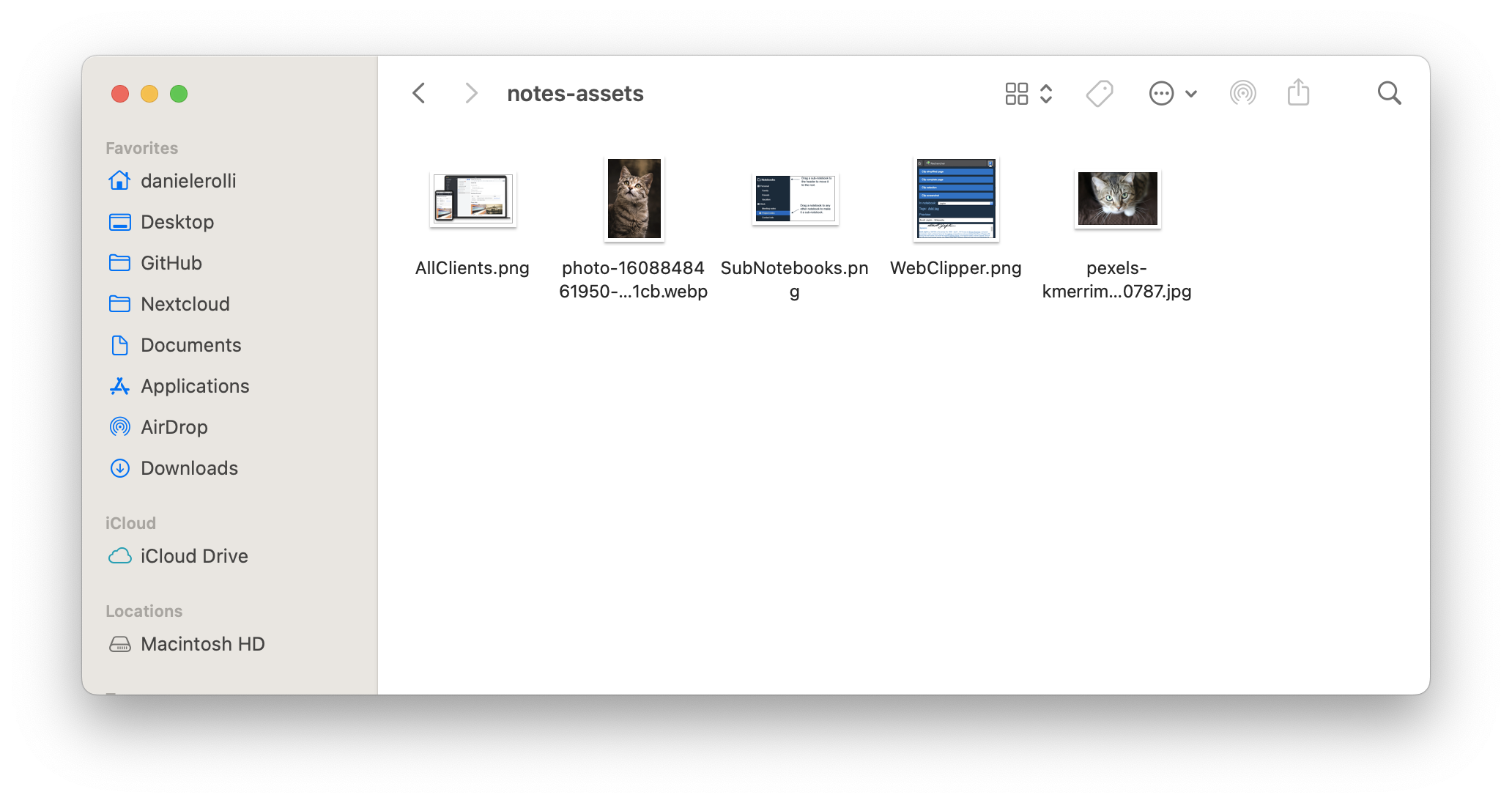

3. Importing the Archive
- Access Import Settings: Go to
Settings > General, then scroll down toImport Markdown. - Select Archive: Click the “Select Path” button and choose the main folder containing your Markdown files and assets.
- Start Import: Beaver Notes will begin importing your notes one by one.